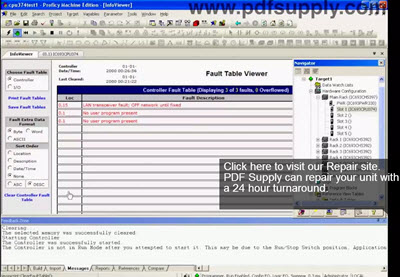-
Introduction

Image: IC693CPU374
In this guide we are troubleshooting a 90-30 CPU, specifically the IC693CPU374.
It’s a troubleshooting test, using the five-slot base rack IC693CHS397 and an IC693PWR330 power supply, high capacity, which is recommended for the CPU 374. So, we recommend that you are using that at least for the CPU 374. And I'm going to go ahead and turn that on.
-
Step 1 - CPU Power Up

Image: IC693PWR330
First, power it up and make sure the CPU has an OK light. If you don’t have an OK light, you need to stop right here. It’s OK if it’s blinking and then it turns solid, but it is essential that you have a light there.
If you don't have an OK light, you need to stop right here. Your CPU most likely needs to be repaired.
Contact us at:
1-919-535-3180
[email protected]
-
Step 2 - Open Proficy Machine Edition Software
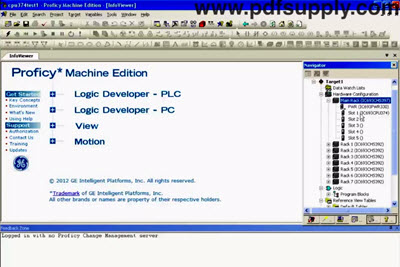
Image: Proficy Software
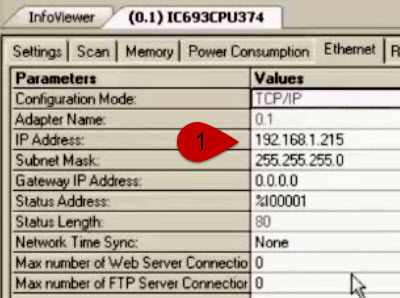
Image: Ethernet Parameters
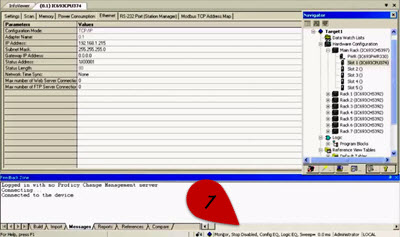
Image: Monitor Bar
Now that your CPU is connected and powered up, open a blank test file in Proficy Machine Edition software.
Open up the rack within the software and it should show the 397 rack, the power 330 and the CPU 374.
Don’t worry about other modules as this is just an isolated test on the CPU. Now, connect to the CPU using the lightning bolt icon on the top left corner of the screen.
You should see pulsing meaning the computer is talking to the controller through this power supply.
Right click on the CPU and go to 'Configure'.
And I've got the 'Keys Switch in Run/Stop: enabled'; I'll get back to that in a moment.
Select 'Ethernet' Tab, I want to make sure that this address is set up. You want to make sure that it's an address that is something that won't conflict with anything going on any other modules in the building on the network because when we ping, this we want to make sure that were pinging only are device for our test purpose and that the Ethernet is working. So, I have chosen an address here that doesn't conflict.
Next, Connect to the CPU using this lightning bolt icon in the top left.
Notice the monitor bar down below in the status bar. This is in monitor mode stop disabled, configuration equal, logic equal. Stop disabled shows that the outputs are disabled.
-
Step 3 - Clear CPU Faults
Then click on the green handprint that takes you to the programmer mode. Notice that the status bar now tells you that you are in 'programmer mode'. Next go to 'Target' and then to 'Online Commands.'
Moving forward, we want to Clear 'Controller Fault Table' and 'IO Fault Table'. Don’t clear all memory, or other memory options. Clearing the memory here could affect the performance of your CPU. Go ahead and click OK. Yes. Now that the faults are clear we are going to download and run.
p>Now that the faults are clear we are going to download and run.
Click the Download and run button.
The first thing it's going to ask is what you want to download?
For this test, we want to download 'Hardware Configuration and Motion' and 'Logic'
We don't want to download anything else; we don't want to download to the flash memory. This is just a simple test to see if the device works.
Hit OK.
We're going to try to test all aspects of the CPU; first is getting into run mode for it to test the other ports, switches.
And we're going to hit OK to get into run mode. However, if you look down below in the 'feedback zone', you're going to see 'The Controller is not in Run Mode after you attempted to start it. This may be due to our Run/Stop switch position, Application.'
The first thing it’s going to ask is what you want to download? For this test, we want hardware configuration and motion and logic. Hit OK. Don’t put any other values in. Click ‘yes’.
Yes we want to enable the outputs.
-
Step 4 - Getting CPU to Run Mode

Turn Key On CPU

Image: CPU in RUN Mode
I had the 'Keys Switch in Run/Stop: enabled'. So, if you notice this feedback zone, the controller is not in run node after you attempted to
This may be due to a run-stop switch position. Application that's correct.
To go from off to on and testing that our memory switch is working. Turn the key and it should go into run mode.
You'll notice that it's gone into run mode in the software (Proficy Machine Edition). In the Programmer status you'll see 'run enabled outputs are enabled configuration equal logic equal'. That's exactly what you want to see.
Notice the lights on the power supply (PWR 330) these LED's are on, which is what you want to see.
-
Step 5 - Testing Ethernet Card
|
Now we know that the CPU can get into run mode. Go ahead and open up the Ethernet configuration for the CPU in the software.
I'm going to go to my start menu, command prompt. And we're going to go ahead and ping the device with the command ping and I'm going to put that address in, that numerical address I have established.
|
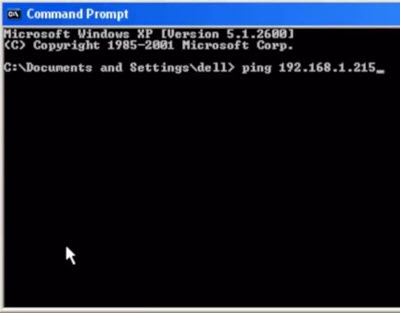 Image: Ping the Ethernet Address Image: Ping the Ethernet Address |
The Ethernet cable goes into port 1 and you want to look for this LAN LED on the CPU to start blinking. Don't initiate a ping until this is blinking because if not connected yet, you won't get a response. Now that it is blinking and we are connected, I'm going to go ahead and hit enter in the command prompt window to ping the port. |
 |
|
It’s going to ping it four times, with all four results being within the same time period. Four out of four is good. That port is working fine.
REPEAT for Port 2
|
 |
|
Next thing is I want to test my test procedure by unplugging the Ethernet cable. Now I have nothing connected to it, the LAN LED is off.
ping the address again with no LAN cable connected. I don't get a response.
And that tells me that I wasn't pinging another device that somebody may have established without my knowledge. The result should be four out of four unanswered replies. Or is the command prompt works, the request timed out. Four out of four timeouts.
That concludes the Ethernet test. The Ethernet's working fine.
|
 |
-
Step 6 - Still getting problems? Overnight Run and Diagnostics
The other thing that I would recommend, if you do think you’re having problem with your CPU 374, is set it up the configuration that I’ve showed you and leave it run mode. Leave it overnight or leave it over a weekend and see if it pops out of run mode; it shouldn’t.
If it does, you want to keep it running. If it stops, and it has no run light and it says down below “stopped or disabled”… Then go into 'Target' and 'Diagnostics' on the software.
In the fault table, it will tell you exactly what’s going on and what happened. In this particular case, there’s no real fault. It was simply telling me there was no program present in the controller, which is true. It’s just a blank controller, basically a blank file. Since we know this, we can clear it out. If there were any real problems, it would list them in here, and then you could expand on it by clicking the issue for more details.
-
Additional Support Options
We hope that our troubleshooting guide has helped you track down the problem in your PLC system.
Should you need to repair or replace any parts of your GE Faunc 90-30 PLC, please contact us at 1-919-535-3180.
We offer:
- Repair
- Repair with Exchange Credit
- Remanufactured - 3 year PDF Supply warranty



 Image: IC693CPU374
Image: IC693CPU374 Image: IC693PWR330
Image: IC693PWR330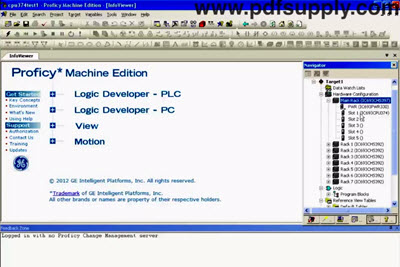
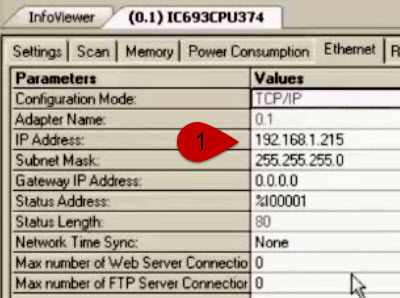 Image: Ethernet Parameters
Image: Ethernet Parameters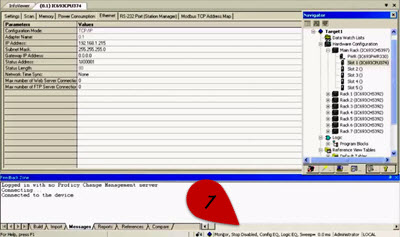 Image: Monitor Bar
Image: Monitor Bar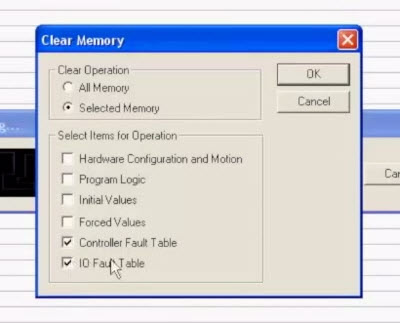
 Turn Key On CPU
Turn Key On CPU Image: CPU in RUN Mode
Image: CPU in RUN Mode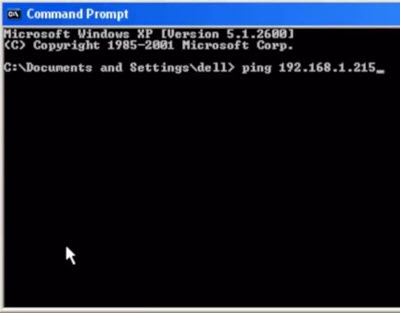 Image: Ping the Ethernet Address
Image: Ping the Ethernet Address