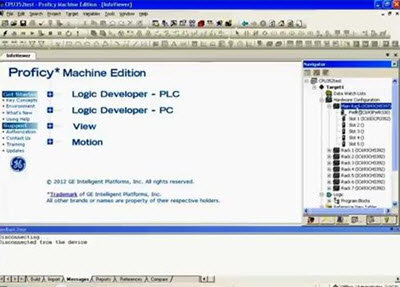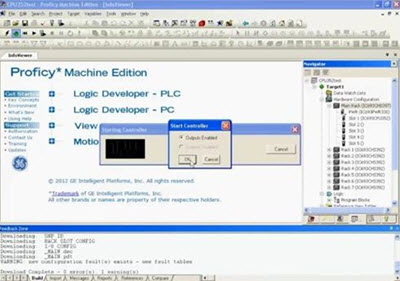-
Introduction

Image: IC693CPU352
We’re testing a 9030 series CPU 352. The specific part number here: IC693CPU352. You don’t have to worry about the letters that follow 352; it’s going to be the same test for all of them.
I’m placing that in an IC693CHS397 five-slot rack. There’s no other module in the slots, so this will be just be an isolated test on the CPU. And I’m using an IC693PWR330 power supply.
-
Step 1 – CPU Power Up

Image: IC693PWR330
First, power it up and make sure the CPU has an OK light.
Look for is an OK light on the power supply.
If you don’t have an OK light, you need to stop right here. Your CPU most likely needs to be repaired.
Contact us at:
1.800.360.6802
[email protected]
It’s OK if it’s blinking and then it turns solid, but it is essential that you have a light there. This tells me that the CPU is worth testing; that there’s no major problem so far.
-
Step 2 – Open Proficy Machine Edition Software
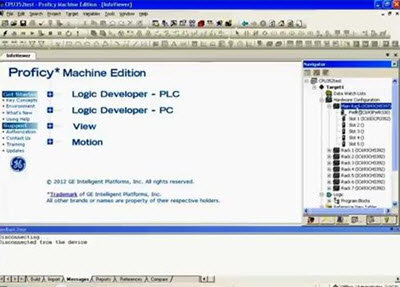
Image: Proficy Software
Now that your CPU is connected and powered up, open a blank test file in Proficy Machine Edition software.
Chose a test file, it’s a blank file, no program. This is something that will allow me to get the CPU into run mode.
Open the rack in Proficy just to make sure that the configuration Is the same: rack, power supply, CPU and there’s no other modules in the other slots for this test.
Don’t worry about other modules as this is just an isolated test on the CPU.
To connect to the CPU using the lightning bolt icon on the top left corner of the screen.
Now that it’s connected, I can monitor down below in the status bar at the bottom of the screen that tells me it’s in monitor mode, stop disabled, output disabled, configuration equal, logic equal.
Click the handprint icon, top left again. Toggle to online mode or programmer mode as it says down at the bottom of the screen.
-
Step 3 – Clear CPU Faults
And now that it’s in programmer mode, I’m going to go to ‘Target’ menu item and then go to ‘Clear’ menu item.
Moving forward, we want to clear any controller faults and IO faults. Don’t clear all memory, or other memory options. Clearing the memory here could affect the performance of your CPU.
Go ahead and click OK. Yes.
-
Step 4 – Getting CPU to Run Mode
|
Now that the faults are clear we are going to download and run.
Click the Download and run button.
The first thing it’s going to ask is what you want to download?
For this test, we want to download ‘Hardware Configuration and Motion’ and ‘Logic’
We don’t want to download anything else; we don’t want to download to the flash memory. This is just a simple test to see if the device works.
Hit OK. Don’t put any other values in.
We’re going to try to test all aspects of the CPU; first is getting into run mode for it to test the other ports, switches.
And we’re going to hit OK to get into run mode. However, if you look down below in the ‘feedback zone’, you’re going to see ‘The Controller is not in Run Mode after you attempted to start it. This may be due to our Run/Stop switch position, Application.’
|
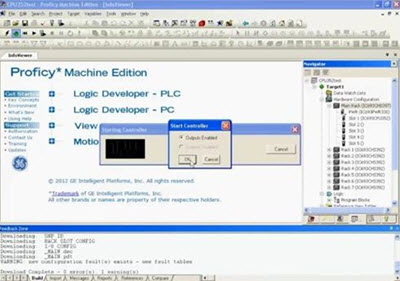 |
|
This is true. If you right click on the CPU on the right hand side, and look at the configuration on the left. You’ll see the parameter ‘Key Switch Run/Stop’ has been ‘enabled’.
I do this because it has two features: one is run or stop the other one is on or off. On or off is referring to the memory protection. So, this is a functional part. We’re going to turn this key to the on mode or run mode, and now work in run mode.
OK, and of course, if you look in the Proficy, you’ll see your status has been moved to run mode.
|
 |
-
Step 5.1 – Testing Card Ports – Port 2
|
Now that it’s in run mode, I want to test the two ports: port 1 and port 2 on the CPU itself.
I’m using this SNP cable.
That’s this cable here. I’m going to plug it into the RS85 port, and
|
 |
|
Immediately I have a connection, I have communication. Port 2 is blinking, that tells me that responding. It works.
And if you look at the status, of course, in Proficy, nothing’s changed, it’s all the same, it hasn’t lost connection.
Put the SNP cable back to the power supply.
|
 |
-
Step 5.2 – Testing Card Ports – Port 1
|
Port 1 is a little bit of a different cable. It’s like a telephone jack on one end and a serial port on the other end its part number is IC693CBL316.
It’s a programmer cable, so I’m going to go ahead and plug that right in port 1. And now I’ve got to make a change to the Proficy software side of the port on the computer.
|
 |
|
Plug that in, and immediately I have a connection. That’s what I need.
So, now with the ports tested and the CPU can go into run mode, it’s OK.
Ports one and two are working.
Run-stop on off switch is working properly.
So that pretty much concludes the test
|
 |
-
Step 6- Still getting problems? Overnight Run and Diagnostics
The other thing that I would recommend, if you do think you’re having problems, is set it up the configuration that I’ve showed you and leave it run mode. Leave it overnight or leave it over a weekend and see if it pops out of run mode; it shouldn’t.
If it does, you want to keep it running. If it stops, and it has no run light and it says down below “stopped or disabled”… Then go into diagnostics on the software.
In the fault table, it will tell you exactly what’s going on and what happened. In this particular case, there’s no real fault. It was simply telling me there was no program present in the controller, which is true. It’s just a blank controller, basically a blank file. Since we know this, we can clear it out. If there were any real problems, it would list them in here, and then you could expand on it by clicking the issue for more details.
-
Additional Support Options
We hope that our troubleshooting guide has helped you track down the problem in your PLC system.
Should you need to repair or replace any parts of your GE Faunc 90-30 PLC, please contact us at 1-800-360-6802.
We offer:



 Image: IC693CPU352
Image: IC693CPU352 Image: IC693PWR330
Image: IC693PWR330