GE / IP FANUC Series 90/30 In Stock

How To Troubleshoot GE Fanuc 9070 Processor, Part IC697CPX782
Introduction: GE Fanuc IC697CPX782 Troubleshooting Guide
This troubleshooting guide is a simple test of the 9070 processor, part number IC697CPX782.
Step 1: Power Up, Connect Cable & Verify Port Light Blinking
Go ahead and power it up: The processor is in an IC697CHS750 rack, it is a five slot rack, it is empty, and it is being powered by a IC697PWR711 power supply.
Connect using a AS693232SNP cable (see image below) which has LEDs that will blink showing the communication. If you’ve plugged into Port 3, for example, you’ll be looking at the Port 3 LED blinking to make sure that it is working.

If you are unable to connect then there is a problem with your processor (CPX782) and this is something that is commonly repaired at PDF Supply or provided via the exchange program that ships used parts, new parts, and re-manufactured parts quickly to you.
Step 2: Clear Controller & I/O Faults, Download & Run Processor
Next clear any controller faults or I/O faults. You do NOT want to clear any other information from your processor, you do NOT want to clear all memory or any hardware configuration, logic, or anything like that. Just controller logic and I/O fault. Once you’ve done check to make sure that the slots are empty.
Next, go ahead and download and run. Only download your hardware configuration and logic, nothing else, nothing to the permanent flash memory. Use your Proficy* Machine Edition GE Software in the background here and once this build is completed, it will allow you to get the processor into run mode.
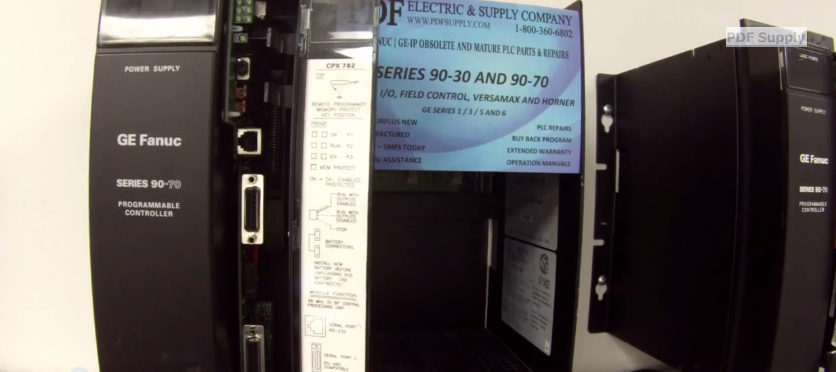
Step 3: Check LED Lights
Note the LED lights in the image below. The first one (on top) is processor, second one is RUN or RUN mode and the third is I/O enabled or Inputs Outputs enabled.
There’s also a toggle switch that you can use right below the LED’s to turn on and off so you want to make sure that that’s working. Second, test the memory protect switch to make sure it works. Now that you’ve turned that to the ON position see that you have a solid memory protect switch. (second image below).

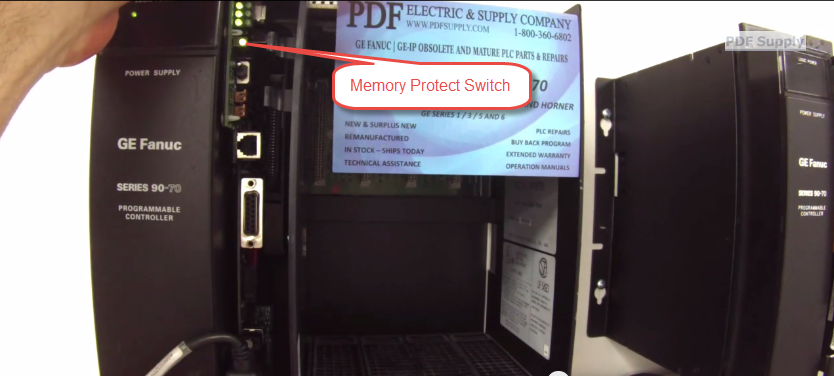
Step 4: Check To See if Communication Ports are Communicating
Next is to check the 2 ports to see that they are communicating. If you used Port 3 try plugging into Port 2, that’ll be the middle LED on the right side. You’ll see that it’s blinking and communicating so you’ll now Port 2 is good too.

Step 5: Check To See If Cable IC693CBL316 is Communicating in Port 1
Lastly, check cable IC693CBL316. It looks like a phone jack on one side and on the other side is a serial connection that’s going to go to your computer. So, go ahead and plug that in on the back of the computer; you should have communication out of Port #1 blinking LED.

Step 6: Now that the Test is Complete, is your Processor Still Falling Out of Run Mode?
That’s a complete test! If you still feel like the processor may not working correctly you might want to leave it running overnight or over a weekend. What you’re trying to do is make sure the processor stays in run mode over a few days on its own.
If it doesn’t, then go back into your Proficy Machine Edition, go to the top menu bar target, hit the drop down and then there’s Diagnostic. Open the diagnostics table and it should tell you what happened and why it fell out of run mode.
If you still can’t figure it out, this is something that we commonly look at.
Tags: GE Fanuc, IC697CPX782, Troubleshooting Guide
This entry was posted on April 27th, 2015 and is filed under GE Fanuc, Troubleshooting Guide. Both comments and pings are currently closed.
PDF Supply sells used surplus products. PDF Supply is not an authorized distributor, affiliate, or representative for the brands we carry. Products sold by PDF Supply come with PDF Supply’s 1-year, 2-year, or 3-year warranty and do not come with the original manufacturer’s warranty. Designated trademarks, brand names and brands appearing herein are the property of their respective owners. This website is not sanctioned or approved by any manufacturer or tradename listed.
Rockwell Disclaimer: The product is used surplus. PDF Supply is not an authorized surplus dealer or affiliate for the Manufacturer of this product. The product may have older date codes or be an older series than that available direct from the factory or authorized dealers. Because PDF Supply is not an authorized distributor of this product, the Original Manufacturer’s warranty does not apply. While many Allen-Bradley PLC products will have firmware already installed, PDF Supply makes no representation as to whether a PLC product will or will not have firmware and, if it does have firmware, whether the firmware is the revision level that you need for your application. PDF Supply also makes no representations as to your ability or right to download or otherwise obtain firmware for the product from Rockwell, its distributors, or any other source. PDF Supply also makes no representations as to your right to install any such firmware on the product. PDF Supply will not obtain or supply firmware on your behalf. It is your obligation to comply with the terms of any End-User License Agreement or similar document related to obtaining or installing firmware.

