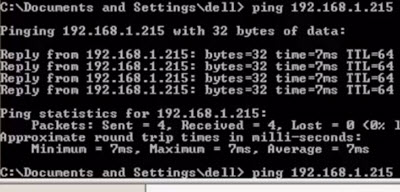-
Introduction

Image: IC693CPU364
Today we’re going to be testing a 90-30 CPU, specifically the IC693CPU364.
It’s a troubleshooting test, using the five-slot base rack IC693CHS397 and an IC693PWR330 power supply.
-
Step 1 – CPU Power Up

Image: IC693PWR330
First, power it up and make sure the CPU has an OK light. If you don’t have an OK light, you need to stop right here. It’s OK if it’s blinking and then it turns solid, but it is essential that you have a light there
-
Step 2 – Open Proficy Machine Edition Software
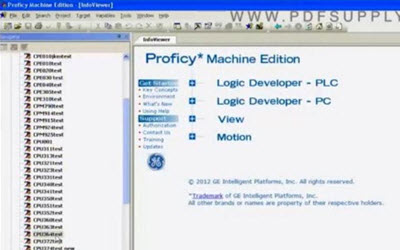
Image: Proficy Software

Image: IC693CPU364
Now that your CPU is connected and powered up, open a blank test file in Proficy Machine Edition software.
Open up the rack within the software and it should show the 397 rack, the power 330 and the CPU 364.
Don’t worry about other modules as this is just an isolated test on the CPU. Now, connect to the CPU using the lightning bolt icon on the top left corner of the screen.
You should see pulsing meaning the computer is talking to the controller through this power supply.
-
Step 3 – Clear CPU Faults
Then click on the green handprint that takes you to the programmer mode. Next go to “target” and then to “online commands.”
Moving forward, we want to clear any controller faults and IO faults. Don’t clear all memory, or other memory options. Clearing the memory here could affect the performance of your CPU. Go ahead and click OK. Yes. Now that the faults are clear we are going to download and run. The first thing it’s going to ask is what you want to download? For this test, we want hardware configuration and motion and logic. Hit OK. Don’t put any other values in. Click ‘yes’.
Yes we want to enable the outputs.
-
Step 4 – Getting CPU to Run Mode
This time, the controller’s not going to start. You’re going to see an error in the feedback zone at the bottom of Proficy, meaning the controller is not on run mode after you attempted to start it.
This may be due to the run-stop switch position, so test that the memory protect switch is working. When you turn it on, the CPU should be in run mode both on the controller indicated by LED and on the software. Programmer run enabled.
-
Step 5 – Testing Ethernet Card
|
Now we know that the CPU can get into run mode. Go ahead and open up the Ethernet configuration for the CPU in the software.
You should get something on the Ethernet. For example, this is a test file that I’ve already created.
Created it with an IP address that doesn’t conflict with any other devices that are configured on your network, with a subnet mask. The reason for this is because I want to test the Ethernet card
|
 |
|
Next, test the 10-base T, the direct Ethernet Port. I have a plug here that’s connected to our network.
|
 |
|
You should have a command prompt. If you guys don’t, go to the Start screen and you should have a command prompt either on the menu or when you open up your accessories.
Enter the address and ask it to ping.
|
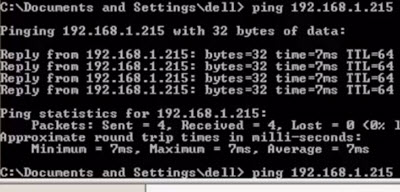 |
|
Once, the LAN LED is blinking, you know you’ve got a solid connection between the network and the Ethernet card.
Hit enter in the command prompt.
It’s going to ping it four times, with all four results being within the same time period. Four out of four is good.
|
 |
-
Step 6 – Testing Ethernet Card with AAUI
|
The next thing you want to do is use an AAUI port. Take the local cable, plug it into the AAUI transceiver, and plug it into this port.
|
 |
|
On the front of the CPU, you want to make sure the LAN LED is blinking.
Hit the UP key on the command prompt and it’s going to bring the same address and the same command that it did previously.
Go ahead and hit enter. And same thing: four out of four pings. All good.
The next thing you’re going to test is without any information going to either port. The reason being because you want to make sure you’re not pinging another device somebody set up with the same address.
Hit the UP key. Hit enter.
Now you do want no reply.
Request timed out, which it should say four times in a row. Once it has, you know you haven’t pinged anything else, and that’s pretty much a full test.
|
 |
-
Step 7 – Still getting problems? Overnight Run and Diagnostics
The other thing that I would recommend, if you do think you’re having problems, is set it up the configuration that I’ve showed you and leave it run mode. Leave it overnight or leave it over a weekend and see if it pops out of run mode; it shouldn’t.
If it does, you want to keep it running. If it stops, and it has no run light and it says down below “stopped or disabled”… Then go into diagnostics on the software.
In the fault table, it will tell you exactly what’s going on and what happened. In this particular case, there’s no real fault. It was simply telling me there was no program present in the controller, which is true. It’s just a blank controller, basically a blank file. Since we know this, we can clear it out. If there were any real problems, it would list them in here, and then you could expand on it by clicking the issue for more details.
-
Additional Support Options
We hope that our troubleshooting guide has helped you track down the problem in your PLC system.
Should you need to repair or replace any parts of your GE Faunc 90-30 PLC, please contact us at 1-800-360-6802.
We offer:



 Image: IC693CPU364
Image: IC693CPU364 Image: IC693PWR330
Image: IC693PWR330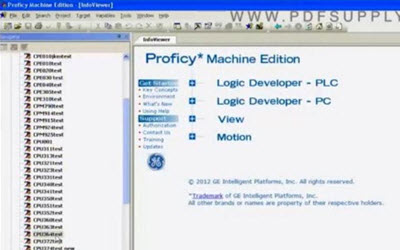
 Image: IC693CPU364
Image: IC693CPU364