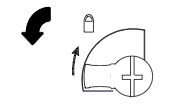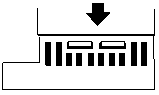Troubleshooting Guide for VersaMax PLC and I/O Modules.
VersaMax® PLC CPUs IC200CPU001, CPU002, and CPU005 provide powerful PLC functionality in a small, versatile system. They are designed to serve as the system controller for up to 64 modules with up to 2048 I/O points. Two serial ports provide RS-232 and RS-485 interfaces for SNP slave and RTU slave communications (VersaMax® PLC User's Manual, 2006).
Section 2.1 - Run/Stop Switch
Troubleshooting Guide for VersaMax PLC and I/O Modules.
The CPU module has a convenient switch that can be used to place the PLC in Stop or Run mode. The same switch can also be used to block accidental writing to CPU memory and forcing or overriding discrete data. Use of this feature is configurable.
The default configuration enables Run/Stop mode selection and disables memory protection (VersaMax® PLC User's Manual, 2006).
Section 2.2 - LED Diagnostics
Troubleshooting Guide for VersaMax PLC and I/O Modules.
| Power |
On when the CPU is receiving 5V power from the power supply. Does not indicate the status of the 3.3V power output. |
| OK |
ON indicates the CPU has passed its powerup diagnostics and is functioning properly. OFF indicates a CPU problem. Fast blinking indicates that the CPU is running its powerup diagnostics. Slow blinking indicates the CPU is configuring I/O modules. Simultaneous blinking of this LED and the gren RUN LED indicates that the CPU is in boot mode and is waiting for a firmware update through port 1. |
| RUN |
- Green when the CPU is in Run mode.
- Amber when the CPU is in Stop I/O Scan mode.
- If LED is OFF but OK is ON, the CPU is in Stop/NO I/O Scan mode.
- If this LED is flashing green and the Fault LED is ON, the module switch was moved from STOP to RUN mode while a fatal fault existed. Toggling the switch will continue to RUN mode.
|
| FALUT |
- ON if the CPU is in the Stop/Faulted mode becuase a fatal fault has occured.
- To turn off the Fault LED, clear both the I/O Fault Table and the PLC Fault Table.
- If this LED is blinking and the OK LED is OFF, a fatal fault was detected during PLC powerup diagnostics. Contact PLC Field Service
|
|
ON If an override is active on a bit reference.
|
| Port 1/2 |
Blinking indicates activity on the respective port.
|
The default configuration enables Run/Stop mode selection and disables memory protection (VersaMax® PLC User's Manual, 2006).
Section 2.3 - Ethernet enabled CPUE05
Troubleshooting Guide for VersaMax PLC and I/O Modules.
The CPUE05 has an Ethernet Interface port at the bottom right hand side for interfacing it with the plant Ethernet Network.
Section 3 - I/O Modules
Troubleshooting Guide for VersaMax PLC and I/O Modules.
The CPUE05 has an Ethernet Interface port at the bottom right hand side for interfacing it with the plant Ethernet Network.
Section 3.1 - Digital Input Module (DI)
Troubleshooting Guide for VersaMax PLC and I/O Modules.
The Digital Input module interfaces the field digital inputs such as limit switches, pushbuttons, feedback signals etc. with the VersaMax PLC system.
Section 3.2 - LED Diagnostics
Troubleshooting Guide for VersaMax PLC and I/O Modules.
Individual Green LEDs indicate the on/off state of each input point. The Green OK LED is ON when backplane power is present to the module (VersaMax® Modules, Power Supplies, and Carriers, 2003).
Section 4 - Digital Output Module (DO)
The Digital Output module interfaces the field digital outputs such as valves, beacons, sounders etc. with the VersaMax PLC system.
Section 4.1 - LED Diagnostics
Individual Green LEDs indicate the on/off state of the output points. Operation of these LEDs is dependent on field power but independent of load conditions.
The green FLD PWR LED is ON when field power is applied to the module. The Green OK LED is on when backplane power is present to the module (VersaMax® Modules, Power Supplies, and Carriers, 2003).
Section 5 - Analog Input Module (AI)
The Analog Input module interfaces the field analog instruments such as transmitters, detectors etc. with the VersaMax PLC system.
Section 5.1 - LED Diagnostics
The Green OK LED is ON when backplane power is present, internally generated field power is functioning properly, the module has been configured, and the module has been recognized on the backplane (VersaMax® Modules, Power Supplies, and Carriers, 2003).
The module reports a Loss of Internal Power fault for field-side circuits. The module reports an Open Wire fault for each channel, when in 4-20mA mode (VersaMax® Modules, Power Supplies, and Carriers, 2003). These are however viewed in the I/O Fault table using the programming software (Machine Edition).
Section 6 - Analog Output Module (AO)
The Analog Output Module interfaces field analog output devices such as Control Valves, Display Meters etc. with the VersaMax PLC system.
Section 6.1 - LED Diagnostics
The Green FLD PWR LED indicates the presence of user-side power for the analog field side circuits.
The Green OK LED is ON when backplane power is present to the module.